When guests call or walk in, you can create reservations for them manually in your admin dashboard. Watch the video below for an overview of how to create these reservations. This video will focus on creating a “single” reservation, which are usually used for guests staying short-term. However, the concepts discussed will also apply to other reservation types, such as recurring, group, or blocked reservations.
Select Sites and Dates
From the reservation calendar, there are two ways to start creating a reservation.
- Click and drag on the calendar itself. When the window opens, the site and dates you selected will be pre-filled.
- Click the “Create reservation” button in the top-right of the page. Then, you can choose Arrival / Departure dates and a Site from the dropdowns.

Enter Guest Information
On, the first page of the reservation creation window, enter information about your guest, including their First name, Last name, Email, and Phone number. If entering a reservation for an existing guest, select their profile from the drop-down to autofill these fields.
Please note that Park uses a guest’s email and phone number as unique identifiers, meaning that different guests can not share this contact information. If you don’t know a guest’s email or phone number, that’s fine - these fields can be left blank.

The “Reservation notes” field is a place to jot down any notes related to this booking. These are not visible to your guest, so this is a good place for information you need to share with your team or remember for later.
More guest information can be entered by opening the “Additional info” drop-down - this includes information on the rig, the number of guests/pets, and address.

Adjust Line-Items
Once all of the guest information is entered, press “Next” to progress to the second page of the window. Here, you can view and edit the reservation line items.
To create a new line, click “Add line item” below the Pricing table. Then, you can create a custom item by entering a name, price, and quantity, or choose an existing item from your store. You can also remove a line item by clicking the trash can icon on its right side.

Some fees, such as guest and pet fees, can not be directly edited from the Pricing table. Instead, these can be turned on or off using the toggles under “Fees & Taxes.” If you need to adjust the quantity of guest/pet fees applied, click the “Back” button at the bottom of the window to return to the guest information page, and edit the guest information under “Additional info.”

Add a Discount
To add a discount, click the “Add discount” button under “Invoice Adjustments.” Then, you can choose any of your applicable discount options. The discount will be applied in the price summary on the right side of this page.
To remove a discount, just click the button below the discount selector.

Take a Deposit
By default, payments will be set to the full reservation total. However, you also have the option to instead take only a partial payment, which you can set by clicking “Take deposit.” Enter the amount of payment you wish to collect, and the payment summary on the right of the window will update to reflect this.

Send a Notification
In the “Notification settings” box, choose if you would like to send a confirmation notice to your guest via email, text, or both, or choose not to send a confirmation message.
To send a text or email, the guest will need a valid phone number or email address. If you need to add this information, click the “Back” button to return to the guest information page.
Any time you send an email to your guest, you can check the “cc” box to copy your camp email on the message. This can be helpful if you would like to maintain a copy of the message for your records.

Take Payment
Finally, choose a payment method for this reservation.
- Credit card - enter a guest’s card information to process payment instantly. You can check the box to “Save card securely for future payments” if you want to keep this card on file.
- Link - send your guest a link in their text or email confirmation to pay online. This allows a guest to pay remotely through a card without needing to take a number over the phone. Please note that you must send a confirmation message to initiate a payment via Link
- Offline - this option allows you to record payments that are not processed through Park, such as payments with cash, check, or through an outside point of sale.
- Unpaid - skip payment for now. This is a good choice if you plan to take payment down the line, such as when a guest arrives at the campground.
Before completing the payment, be sure to apply taxes or credit card fees, as applicable. These can be enabled or disabled from the “Fees & taxes” section on the left side of the window.

That’s all - you’ve successfully created a “single” reservation! For instructions on creating other kinds of reservations, please see these related articles:
If you have questions, please feel free to submit a support ticket or reach out to us at support@poweredbypark.com!