Group reservations in Park allow you to reserve multiple campsites under a single reservation. These are great for families, scout troops, reunions, or any situation where multiple sites are booked together. You can choose to have guests pay separately or have a group leader pay for all.
🚀 Creating a Group Reservation
- Start a new reservation:
- Click the Create Reservation button in the top corner, or
- Click and drag on a site, then select Group Reservation as the type.
- Select dates:
- Pick the arrival and departure dates like you would for any regular reservation.
- Choose multiple sites:
- Click on each site to add it to the group, or use the Select All button to grab:
- All sites of a specific type
- All sites in your campground
- To start over, click Remove All.
- Enter a group leader:
- Add contact info for the primary person managing the group
💳 Two Payment Options for Group Reservations
When you create a group reservation, you’ll choose how payment will be handled:
1. Pay Separately
- Each guest pays for their own site.
- Guests receive separate invoices.
- A group booking link is generated and can be sent in a confirmation message.
- When guests use this link:
- The arrival and departure dates are pre-selected.
- Only the sites reserved for the group are shown.
- The booking process is otherwise the same as a normal reservation.
- Once a guest pays, their site turns dark green on the calendar and their profile is added to the reservation.
2. Pay Altogether (Pay-Together)
- One person (usually the group leader) pays for all sites.
- You can override the subtotal just like a normal booking.
- The group reservation remains unpaid until the leader completes payment.
🛠 Managing Group Reservations
- Click on any group reservation to open the Manage Group window.
- From there, you can:
- See all sites tied to the group.
- View and track payment status.
- To remove a site from the group:
- Delete that site’s reservation, or
- Remove the entire group from the Manage Group window.