Automated messages help you stay in touch with guests without lifting a finger. You can create emails to send before check-in and after check-out, all from the Automated Messages page in your Settings tab.
Accessing Automated Messages
- Go to the Settings tab.
- Click Automated Messages on the left-hand menu.
Creating a Pre-Check-In Message
- Under Before Check-In, select when you'd like the message to be sent (e.g., 1 day before arrival).
- Enter the Subject Line for your email.
- Write your message in the Email Content box.
- Use formatting tools to bold, italicize, underline, or add lists.
- You can also hyperlink to websites or forms.
Creating a Post-Check-Out Message
- Under After Check-Out, choose the time delay (e.g., 1 day after departure).
- Add a Subject Line and Email Content, just like you did for the check-in message.
Personalizing with Variables
You can customize each message using the Add Variable dropdown.
Example: Want to greet guests by name?
- Select First Name from the dropdown.
- It will auto-fill the guest’s name in each message.
Other variables include reservation details like check-in date or site number.
Additional Tips
- CC Yourself: Choose to receive a copy of each message.
- Send Test Email: Preview how the message will appear to guests.
Saving Your Messages
Click Save at the bottom of the page to activate your automated emails. Messages will now be sent according to your selected timeframes.