You can easily invite new admin users to your Park account and manage existing team members from your dashboard. This guide walks you through how to add a new user, set their permission level, and edit or remove users as needed.
Step-by-Step: Inviting a New User
- Go to Settings
From the top navigation bar, click the Settings tab, then select the Users section.
- Click “Add New User”
This brings up a form where you can enter the user's details.
- Fill in User Information
- Name (optional): Helps you identify who the account belongs to.
- Email: This is where the invitation will be sent.
- Camp Access: Choose which camp(s) this user should have access to. If your account only has one camp, it will be selected by default.
- Permission Level: Choose the appropriate role for this user (see below for a breakdown of permission levels).
- Click “Send Invite”
The user will appear as "Invite Pending" until they accept the invitation.
📬 What the User Sees
Once invited, the user will receive an email with a link to create their account. They'll need to:
- Set and confirm their password
- Accept the Terms of Service
Once they complete these steps, they’ll be able to log in and access your park dashboard.
👥 Permission Levels Explained
Here’s a quick overview of each user role:
Role | Access Summary |
Admin | Full access to all features and settings (default role) |
Manager | Can manage reservations and daily operations, but not settings like prices or contact info |
User | Limited access — cannot see financial data or change key settings |
User - No Refund | Same as User, but cannot issue refunds |
View Only | Can view the calendar and reservations but cannot make any changes |
✏️ Managing Existing Users
Once a user accepts their invitation, their status will update on the Users page.
To manage existing users:
- Edit Permissions: Click the Edit button next to their name to change roles or camp access.
- Remove User: Remove access entirely if the team member no longer needs it.
- Reset Password: Click “Forgot Password” to send a reset link. Users can also reset their password from the login page themselves.
❓Need Help?
If you have questions about user roles or encounter any issues with user invitations, reach out to our support team anytime!