In order to sync a site’s availability with VRBO to ensure there are no double bookings on either platform, there are a few steps required to set up a 2-way integration. You’ll need to grab the Calendar URL from VRBO as outlined below, then go into Park and copy it in. Then you can copy your Park Calendar URL and import into VRBO. Please see the steps below, as well as the support article directly from VRBO: https://help.vrbo.com/articles/How-do-I-import-my-iCal-or-Google-calendar
Import a calendar
Each property has its own reservation calendar. Select the property you want to import a calendar for. You can import up to five calendars to each property.
- Log in to your account.
- Select the appropriate listing.
- Select Calendar.
- Select Import & export.
- Select Import a calendar to open the edit panel.
- Retrieve the calendar address for the calendar you wish to import.
- Paste the calendar address in the URL field in the edit panel.
- Change webcal:// to http:// in the imported calendar’s URL in the edit panel.
- Select your preference for calendar block availability.
- Name the calendar.
- Select a color.
- Select Import.
** Please Note ** The calendar sync runs every 5 minutes, so wait atleast that long and refresh you page upon initial import to check that the integration is hooked up correctly
Once this is all correctly set up and the sync has run (it usually runs about every ~10 minutes), you should see blockers on the Park admin as well as in VRBO for any dates that are blocked on their requisite platform.
If you need further support with this or see any issues with your synced reservations, drop us a note at suppport@poweredbypark.com