Steps:
In order to sync a site’s availability with Hipcamp to ensure there are no double bookings on either platform, there are a few steps required to set up a 2-way integration. You’ll need to grab the Calendar URL from Hipcamp as outlined below, then go into Park and copy it in. Then you can copy your Park Calendar URL and import into Hipcamp. Please see the steps below, as well as the support article directly from Hipcamp here:
Log In to Hipcamp Account:
- Access your Hipcamp account.
- Navigate to the External Calendars page.
Access External Calendars Page:
- You can find the External Calendars page either from your Dashboard or from your Calendar under the Options tab.
Click on Provided Link:
- Use the provided link to directly access the External Calendars page.
Initiate Calendar Sync:
- On the External Calendar page, click "Add Calendar."
Follow Setup Process:
- Walk through the setup process, selecting the site you want to sync.
Name Your Calendar:
- Provide a name for your calendar, preferably naming it after the platform you are syncing with (e.g., "VRBO").
Copy Export URL:
- Copy the export URL provided on the window.
Paste Export URL on Other Platform:
- Go to the other platform you want to sync with and paste the export URL.
Copy Import URL:
- Copy the URL from the other website.
Paste Import URL on Hipcamp:
- Return to the Hipcamp page and paste the import URL into the designated field.
Save Settings:
- Click "Save" to confirm your calendar sync settings.
Confirmation Page:
- After saving, a confirmation page will appear. Review the information.
- Note that it may take a few hours for the sync to activate. Be patient and check back on the status.
Regular Syncing:
- Once set up correctly, calendars will be synced regularly to maintain up-to-date availability. Additionally, Hipcamp will sync your calendars right before processing a new booking to prevent double bookings.
** Please Note ** The calendar sync runs every 5 minutes, so wait atleast that long and refresh you page upon initial import to check that the integration is hooked up correctly
Once this is all correctly set up and the sync has run (it usually runs about every ~10 minutes), you should see blockers on the Park admin as well as in Hipcamp for any dates that are blocked on their requisite platform.
If you need further support with this or see any issues with your synced reservations, drop us a note at suppport@poweredbypark.com