In order to sync a site’s availability with Booking.com to ensure there are no double bookings on either platform, there are a few steps required to set up a 2-way integration. You’ll need to grab the Calendar URL from Booking.com as outlined below, then go into Park and copy it in. Then you can copy your Park Calendar URL and import into Booking.com. Please see the steps below, as well as the support article directly from Booking.com: https://partner.booking.com/en-gb/help/rates-availability/extranet-calendar/syncing-your-bookingcom-calendar-third-party-calendars
Steps to export calendar from Booking.com
- Log in to the extranet.
- Depending on your extranet, either:
- Click on "Rates & Availability" and then on "Calendar," or
- Click on "Calendar & Pricing."
- Click "Sync calendars."
- Click "Add calendar connection."
- Add the link to the third-party calendar you want to import reservations from.
- Give the calendar connection a name (e.g., "Airbnb").
- Click "Next step." You can also click "Skip this step" if you want to go straight to exporting your calendar. You can come back and import the third-party calendar later by clicking "Complete setup" on the "Sync calendars" page.
- To export your Booking.com calendar:
- Copy your Booking.com calendar link by clicking on "Copy link."
- Paste the link into the relevant field on your third-party calendar, such as Airbnb's calendar syncing page.
- Under "Export options," select whether you want to export only your booked dates or both booked and closed dates.
- You can also choose to "Skip export" and export your Booking.com calendar at a later time by clicking "Complete setup" on the "Sync calendars" page.
- Once you've completed the above steps, return to the extranet and click "Done."
- You'll see the status as "Activating" while the connection is being set up.
- Once your calendars are synchronized, the status will change to "OK."
- You'll be able to see an overview of your calendar connections whenever you return to the "Sync calendars" page.
** Please Note ** The calendar sync runs every 5 minutes, so wait atleast that long and refresh you page upon initial import to check that the integration is hooked up correctly
Once this is all correctly set up and the sync has run (it usually runs about every ~10 minutes), you should see blockers on the Park admin as well as in Booking.com for any dates that are blocked on their requisite platform.
If you need further support with this or see any issues with your synced reservations, drop us a note at suppport@poweredbypark.com