Your online booker is often the first impression guests get of your campground. This guide walks you through all the ways you can customize your booker—from logos and welcome messages to per-site notes and cancellation policies—so that guests have the information they need and your brand shines through.
🔧 Where to Customize Your Booker
Open Your Settings
- Log into your Park dashboard.
- Click on Settings.
- You’ll land in Camp Information by default.
- Open your Online Booker by clicking the dropdown in the top-right of the dashboard (next to your park name), then selecting Booker.
✅ Tip: Keep the booker open in another tab so you can preview your changes as you make them. Make sure to refresh your booker after each change.
🎨 Customize the First Page of Your Booker
These changes are made from Settings → Camp Information:
✅ Colors & Branding
- Banner Color and Button Color: Click the color circles to open the color picker, and choose a color or enter your park’s hex code(s).
🖼️ Add a Welcome Message (Bio Section)
- Use the Bio section to add:
- A welcome message
- Park rules highlights (e.g., “Pet-free campground”)
- Age restrictions (e.g., “Adults 40+ only”)
- This is a rich text field, so you can bold, italicize, or resize text for emphasis.
🏕️ Upload Camp Images
- Logo Upload: Upload your park’s logo to display it on the upper right of the Booker.
- Property Photos: Upload photos of your park to help guests visualize their stay.
- Drag and drop or click to upload files from your computer.
📝 Add Notes and Photos to Individual Sites
You’ll do this from your main site grid (click Reservations).
🏕 Camping Style Notes
Add a note that applies to all sites within a specific camping style (e.g., all RV sites, all tent sites):
- In your site grid, find your camping style (e.g., "RV Sites").
- Click the gear icon next to it.
- Scroll to the Notes section at the bottom.
- Add a message such as:
- 🔥 “Burn ban in effect – no open fires allowed”
- 🐕 “Pet-friendly sites only”
- Hit Save to apply your changes.
This note appears at the top of the site selection page for that camping style.
📍 Individual Site Notes & Photos
Customize content per site:
- In your site grid, click on a specific site (e.g., Site 1).
- In the settings pane:
- Add a note (e.g., “Riverside site with private beach access”).
- Upload photos specific to that site (guests love seeing what to expect).
- Hit Save to apply your changes.
Ideal for highlighting special features or accessibility notes.
🛠️ Customize Site Amenities
From the individual site settings pane:
- Scroll down to Features (e.g., Wi-Fi, Premium View, Dog Park).
- Click to toggle on features that apply to the site.
- Hit Save to apply your changes.
🏠 For cabins, yurts, or glamping units, scroll further to set lodging-specific features (AC, kitchen, bed layout, etc.).
📄 Add Policies and Rules to the Checkout Page
When a guest reaches the payment screen, they’ll see:
- Your Cancellation Policy (in a blue box)
- A checkbox to agree to your Rules & Terms
To Edit These:
- Go to Settings → Rules & Terms.
- Update:
- Check-in Policy
- Cancellation/Refund Policy
- Rules (terms & conditions, pet policies, quiet hours, etc.)
All of these are rich text fields, so feel free to bold or format text to make important rules stand out.
Guests will:
- See your cancellation policy on the payment page.
- Be required to check a box confirming they’ve read the rules.
- Receive a copy of your rules in their confirmation email.
✅ Summary: What You Can Customize in Your Booker
Section | Customization | Where to Edit |
First Page | Banner color, button color, logo, welcome message, property photos | Settings → Camp Information |
Site Selection | Camping style notes, individual site notes/photos, amenities | Reservations → Site List |
Checkout Page | Cancellation policy, rules & terms | Settings → Rules & Terms |
If you have any additional questions, drop us a note at suppport@poweredbypark.com