Discounts in Park can be a powerful way to offer special pricing to guests — whether you're offering a military discount, a free night to employees, or a season pass. This article walks you through how discounts are set up, how to apply them in the Admin Dashboard, and how guests can use them when booking online.
🔧 Setting Up Discounts
When you first set up your account with Park, our team will help you configure your initial list of discount types based on your existing policies — like senior, military, or custom discount categories.
📝 Need to add or update a discount?
🎛 Using Discounts in the Admin Dashboard
Admins can apply discounts manually when creating or editing a reservation.
To add a discount to a reservation:
- Click Create Reservation and proceed to the Price Details step.
- Click Add Discount.
- Choose a discount from the dropdown menu.
- To remove or change the discount, click the dropdown again or click Remove Discount.
Discount Types Available:
- Percent Off – e.g., 10% off the subtotal.
- Amount Off Per Night – e.g., $5 off each night (multiplies by the number of nights).
- Flat Amount Off – e.g., $50 off the total.
- Set Price – e.g., total cost is fixed at $10, regardless of stay length.
Once applied, the discount will show:
- As a tag on the reservation summary.
- In the Price Details and Invoice sections of the reservation.
⚠️ Currently, it is not possible to add or remove a discount from a reservation after it has been created. To change the discount on a reservation, it must be removed and re-created.
🌐 How Guests See and Use Discounts Online
Some discounts can also be made available to guests booking online.
Controlling Guest Access:
- Bookable Discounts – Can be selected by guests during checkout.
- Non-Bookable Discounts – Only available to admins when creating reservations.
If a discount is marked as non-bookable, guests will not see it when reserving online.
🔒 Advanced Restrictions for Discounts
You can customize how and when discounts are available:
Restriction Type | Example |
Membership ID | Require guests to enter an ID (e.g., military ID). The ID isn't validated in real-time, but is stored in the reservation for your review. |
Minimum or Maximum Length of Stay | E.g., discount only applies nightly, weekly, or monthly reservations |
Camping Style | E.g., restrict discount to Cabins only, and not RV sites. |
These settings allow for highly tailored discount policies that match your business goals.
✅ Summary
Whether you’re offering a simple percentage off or a complex seasonal deal, Park gives you the tools to manage and apply discounts seamlessly.
In the future, we plan to make some changes to this feature to increase its flexibility, including the ability for Park admins to add or edit their own discounts. Please keep an eye out for those changes, and let us know if you need help making changes in the meantime.