The Reservations Calendar is the heart of your operations in Park. It’s where you search, view, and manage bookings for all your sites. This article covers all the key features and actions available on the calendar page.
🔍 Search for Reservations
At the top of the calendar, use the search bar to find reservations by:
- Guest name
- License plate
The results will include both individual and group reservations. Selecting a result will jump the calendar view to the correct date range.
➕ Create and View Reservations
To create a reservation, click the “Create Reservation” button. (Full details are in our Reservation Creation Guide).
You can also use the map view to locate a specific site visually, zoom in or out, and confirm availability before returning to the calendar.
📅 Navigating the Calendar View
Current Date & Time
- The red line indicates the current day in your local time zone.
- By default, the calendar opens to today or your seasonal opening date.
Jump to a Date
- Use quick-select options to jump to any date within the past or next 12 months.
- You can also choose a custom date to view.
Scrolling and Zooming
- Use your mouse or trackpad to scroll horizontally and vertically.
- View options:
- Monthly view: 30 days
- Quarterly view: 90 days
Use the arrows to move forward/backward in the date range.
🏕️ Edit Sites and Camping Styles
On the left side of the calendar, you’ll see all your camping styles and individual sites.
- Click the ⚙️ icon next to a camping style to update settings.
- Click a specific site name to:
- Make it bookable
- Change the name or description
- Update pricing and features
- Upload photos
- Set up an Airbnb calendar sync (great for cabins!)
- Control what’s visible for online bookings
✨ Calendar Actions & Shortcuts
- Click and drag to create a reservation (arrival, departure, and site auto-filled)
- Drag existing reservations to move them or extend their stay
- Hover over a reservation to see a quick summary (guest, total due/paid)
- Right-click for fast actions:
- Check-in guests
- Take payments
- More quick tools without opening full menus
❓ Need Help?
Use the Help button (bottom right of the screen) for:
- Accessing the Help Center
- Submitting a support ticket
- Sharing your referral link (earn rewards when new parks sign up)
Let us know if you'd like to explore specific features in more detail—we're here to help at support@poweredbypark.com