- Print receipt for a reservation from reservation slideover
- Print bulk lists of check-ins, check-outs, current guests, and all guests from to-do’s page
- Print parking passes for check-ins from to-do’s page (only use if you want guests to show a parking pass on their dashboard)
- Invoices can be printed in bulk or individually
- Store receipts can be printed at time of transaction or from the transaction history
How to Print Reservations and Other Documents
Need to print reservation details, parking passes, invoices, or store receipts? Here’s a simple guide on how to print different documents in Park.
🖨️ Printing a Single Reservation
- Go to the Reservations tab.
- Click on the reservation you want to print.
- A panel will open on the right side of the screen with the reservation details.
- Click the Print button located in the upper right of that panel.
- This will generate a receipt of the reservation, including all important reservation details.

📄 Printing in Bulk from the To-do’s Tab
- Go to the To-do’s tab at the top of your dashboard.
- Use the date picker to select the date you want to print reservations for (e.g., today’s date or an upcoming date).
- Click the Print button at the top of the page.
- A dropdown menu will appear with options to print:
- Parking passes
- Checking in
- Checking out
- Current guests
- All guests
- Once you choose what you need, it will generate printouts for all reservations on that date, including key details.

💡 Tip: Use the parking pass option only if you want guests to display a pass on their dashboard or windshield.
💰 Printing Invoices
- Individually: Open the specific invoice and click Print.

- In bulk: Navigate to the invoice list, select the invoices you want, and click Print.

🛍️ Printing Store Receipts
Store receipts can be printed in two places:
- After a transaction has been processed
- From the transaction history if you need to reprint or send the receipt later

💬 Need help?
If you need help or have questions about printing, feel free to reach out to our support team at support@poweredbypark.com!