The Invoices tab provides a centralized location to manage the bills for your long-term guests. From this page, you can generate utility bills, send invoices, and track the status for past and future bills.
💡 Looking to create long-term reservations? Check out our guide to setting up long-term reservations.
Filtering Invoices
You can filter invoices using the options at the top of the page:
- Date Range: Choose a custom start and end date.
- Filter By: Select whether to filter by invoice Due Date, or reservation Start/End Date.
- Invoice Status:
- Draft & Queued: Not yet sent.
- Open: Sent but not yet paid.
- Overdue: Payment due date has passed.
- Paid: Guest has paid the invoice.
- Removed: Deleted invoices.
Understanding Invoice Status Icons
Invoice send and due dates may display icons to help you track status:
- ✅ Green check mark: Sent to guest.
Parks with auto-send enabled may additionally see these icons:
- 🟡 Yellow circle: Scheduled to be sent in the future. Invoices may need to have a meter reading entered to be “queued.”
- 🔺 Red triangle: Auto-send failed. This may be due to not having a meter reading entered, or being created after the default send date. These invoices can still be mailed manually.
Sorting Invoice Data
Click on any column header to sort by that field (e.g., Guest Name, Site, Due Date).
Taking Action on Invoices
- Click the three dots on the right side of any invoice to take actions related to that individual invoice.
Bulk Actions
- Select multiple invoices using the checkboxes.
- Use bulk actions to:
- Mail invoices
- Message guests
- Mark as paid
Entering Electric Meter Readings
- Click Edit Readings.
- For each invoice, enter:
- Last Meter (optional if already filled)
- Current Meter OR
- Electric Use
The system will auto-calculate the rest.
- (Optional) Check Show all sites to enter readings for unoccupied sites.
- Click Save and Apply Electric.
Invoices with complete readings will automatically move to "Queued" if your park uses auto-invoicing.
Viewing the Guest Invoice
To get a preview of what your guest sees when they receive an invoice:
- Click on an invoice.
- Select Edit, then click the link to view the guest invoice.
The guest invoice contains 2 pages. The first shows a breakdown of all of the items in the invoice. The second page allows the guest to pay online, and to opt in to auto-payments if desired.
Need Help?
If you have any questions or run into issues, reach out to Park Support and we’ll be happy to help!