Welcome to Park! This guide walks you through the core features of your campground management system — from the guest reservation experience to managing bookings, payments, and reports in your Admin Dashboard.
In this comprehensive training video, we will walk through everything you need to manage your campground using park, including:
0:00 Introduction & Guest Booking Process
2:00 Booking Confirmation, Emails & Admin Dashboard Tour
3:30 Manual Reservations, Invoices & Payment Methods
5:00 Calendar Tools, Quick Edits & To-Do Management
6:30 Long-Term Reservations, Billing & Invoicing
9:20 Group Bookings, Blocked Sites & Site Settings
12:00 Refunds, Global Settings & Policy Management
14:20 Reports, Guest Profiles & Store Tools
17:00 Settings Overview & Support Resources
💻 The Guest Booking Experience (The "Booker")
When guests visit your booking page, they’ll see a user-friendly interface where they can:
- Select rental types (RV sites, cabins, etc.) — what they see depends on your campground setup.
- Choose dates — unavailable dates will appear grayed out.
- Enter rig info — like vehicle size and amp requirements to match them with a compatible site.
- Pick a site from the interactive map — guests can explore features, photos, and availability.
- Add-on services — such as firewood or early check-in (if configured).
- Agree to your campground rules and complete payment securely online.
- Receive a confirmation email and receipt with reservation details.
📋 Managing Reservations from the Admin Dashboard
Your Admin Dashboard is the hub for running your park. Key areas include:
🔍 Calendar View
- See a color-coded view of all bookings.
- Click a reservation to view details or drag-and-drop to change dates/sites.
➕ Creating Reservations Manually
- Use the "Create" button or click-drag on the calendar.
- Choose Single, Long-Term, or Group reservation types.
- Input guest info (returning guests autofill), adjust invoices, apply discounts, or request deposits.
💳 Payment Options
- Charge credit cards on the spot.
- Send invoices via email/text for guests to pay online.
- Mark payments as offline (cash/check) or unpaid if collecting later.
🔁 Editing Reservations
- Change site, dates, or guest info via the reservation slide-over panel.
- Extend or shorten bookings using the calendar.
- Update invoices, add products, or take payments from the invoice view.
🧾 Reservation Types
1. Single Reservations
Perfect for short-term stays — nightly, weekend, or weekly.
2. Long-Term Reservations
Used for monthly or seasonal guests.
- Choose Rent Only, Rent + Electric, or Seasonal options.
- Automatically generates monthly invoices.
- Add meter readings and apply electric charges.
3. Group Reservations
Reserve multiple sites under one booking.
- Pay Together: One invoice for all.
- Pay Separately: Individual invoices for each guest via private link.
4. Blocked Reservations
Used to temporarily make a site unavailable (e.g., maintenance, staff use).
- Not tied to a guest.
- Show up as gray on the calendar.
📆 Managing Day-to-Day Operations
✅ The “To-Dos” Page
- See who’s checking in, checking out, or currently staying.
- Take quick actions like check-in, message, or invoice guests.
- Use filters to view future dates.
📢 Mass Messaging
- Send texts or emails to all current guests (e.g., weather alerts, event reminders).
📄 Invoices & Payments
The Invoices Page helps you:
- View and filter all transactions.
- Apply meter readings in bulk.
- Send bulk invoices via email or text.
Guest Invoice View:
Guests can view their invoices and pay directly from the link in their email or text.
💸 Issuing Refunds
To refund a guest:
- Open the reservation.
- Scroll to the History section.
- Click Refund.
- Choose from:
- Full Refund
- Net Refund (amount minus fees)
- Custom Amount
- Optionally refund the service fee (from Park).
- Stripe processing fees are not refundable.
📊 Reports and Analytics
Use the Reports Tab to analyze your park’s performance:
- Reservations Report – Future bookings overview.
- Sites & Occupancy – Track availability.
- Rent Roll – Predict long-term income.
- Payments Report – Monitor revenue.
- Export reports as CSV files when needed.
👥 Guest Profiles
Track guest info, payment methods, documents, notes, and booking history. Block problem guests to prevent future reservations.
🛍️ Store & Products
Use the Store to:
- Sell items not tied to a reservation.
- Record sales by guest.
- Accept payment using the same checkout flow.
Manage your Products (firewood, propane, etc.) and configure if they’re bookable online or store-only.
⚙️ Settings Overview
Under Camp Info, you can:
- Update your logo, park map, or contact info.
- Set Wi-Fi/gate codes or adjust your season dates.
In Site Settings, you can:
- Set availability (bookable or not).
- Adjust prices and features.
- Upload site-specific photos.
In Booking Settings, manage:
- Reservation rules (same-day, cutoff times).
- Pro-rated rates.
- Automated messages and default memos.
- Coupon codes for promotions or rain checks.
🧑🤝🧑 Users & Access
From the Users Tab, you can:
- View and edit who has access to your dashboard.
- Invite new team members.
📞 Need Help?
Click the Help button at the bottom-right of your dashboard for:
- Direct access to our Help Center (no need to leave the app).
- Option to submit a support ticket (emails support@poweredbypark.com).
If you’re ever unsure, check out our Help Center at help.poweredbypark.com or email us directly. We’re always happy to help you succeed with Park!
Keywords: how to use Park, Park overview, campground software tutorial, booking setup, admin dashboard, long-term reservations, group bookings, issue refund, manage guests, Park with Us